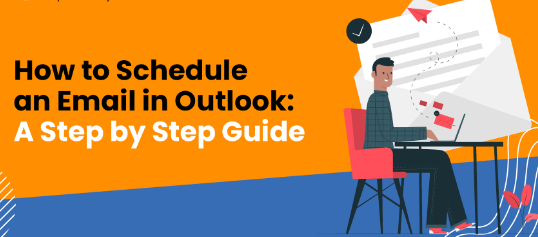To schedule an email in Outlook, you can follow these steps:
Open Outlook and compose a new email message.
Write the email as you normally would, including the recipient’s email address, subject, and message content.
Once you have finished composing the email, instead of clicking the “Send” button, go to the “Options” tab in the ribbon at the top of the Outlook window.
In the “Options” tab, you will see a “Delay Delivery” section. Click on the “Delay Delivery” button.
In the “Properties” window that appears, check the box next to “Do not deliver before,” which is located under the “Delivery options” section.
Select the date and time you want the email to be sent. You can use the drop-down menus to choose the desired date and enter the specific time.
After selecting the desired date and time, click “Close” to close the “Properties” window.
You can now review your email one final time to ensure everything is correct.
Once you are ready to schedule the email, click the “Send” button. The email will be held in your Outlook outbox and will be automatically sent at the specified date and time.
That’s it! Your email is now scheduled and will be sent at the designated time. You can find the scheduled email in your Outlook outbox until it is sent.