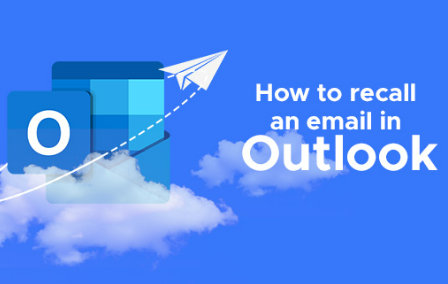To recall an email in Outlook, you can follow these steps:
Open Outlook and navigate to the “Sent Items” folder.
Double-click on the email you want to recall to open it.
In the top ribbon, you should see the “Message” tab. Click on it.
Look for the “Actions” group, and click on the “Other Actions” button.
From the drop-down menu, select “Recall This Message.”
A pop-up window will appear with two options:
Delete unread copies of this message: This option will delete the email from the recipient’s inbox if it hasn’t been read yet.
Delete unread copies and replace with a new message: This option allows you to send a revised version of the email to the recipient.
Choose the desired option based on your preference.
If you selected the second option, a new window will open with the original message and the ability to make changes. Make the necessary revisions, and then click “Send” to replace the original email.
Click “OK” in the recall confirmation window to initiate the recall process.
Note: The success of recalling an email depends on several factors, such as the recipient’s email client and settings. If the recipient has already read the email or the recall process encounters any issues, a recall notification will be sent to you informing you of the outcome. It’s important to note that email recall is not always 100% reliable, and it’s possible that the recipient may still see the original email despite your attempt to recall it. Therefore, it’s always a good practice to double-check your emails before sending them.